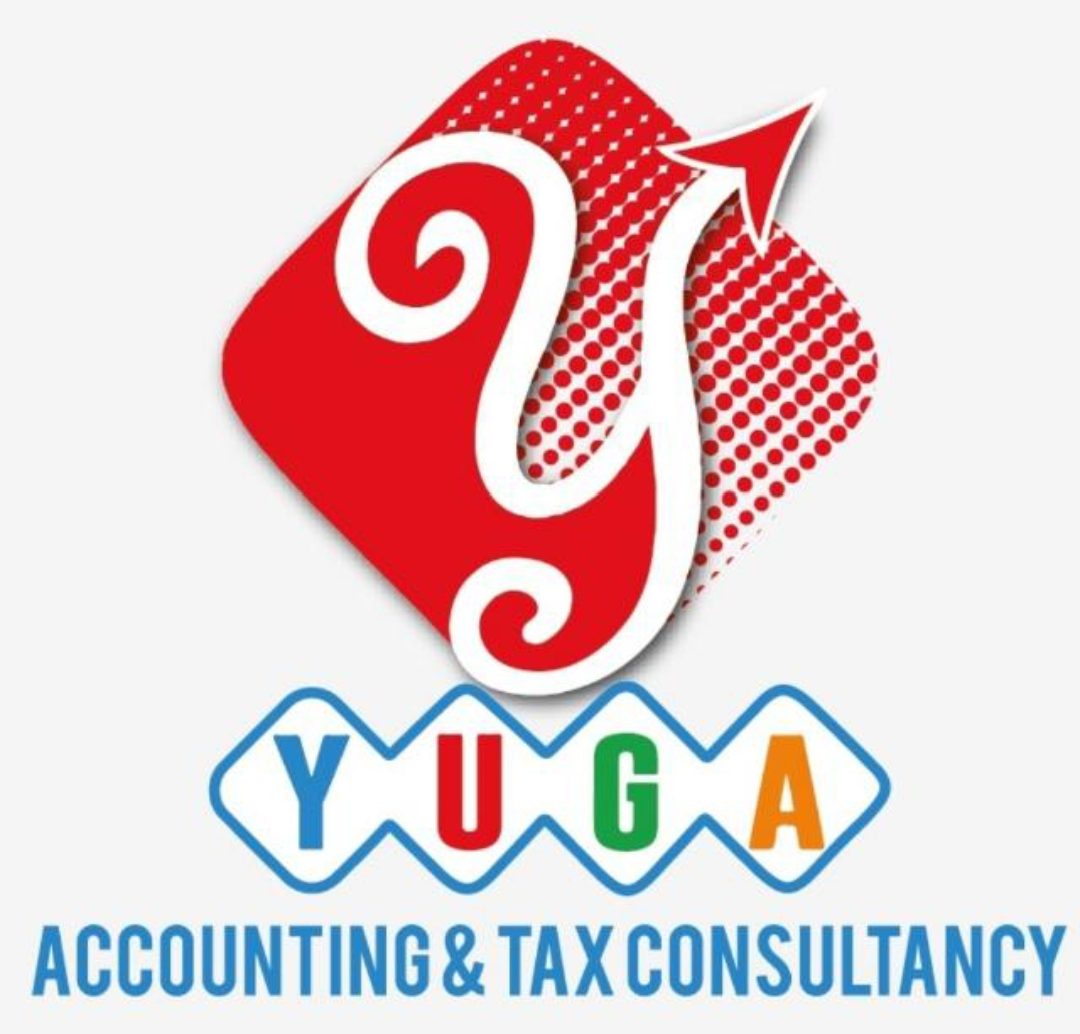If any circumstances occur while VAT registration, you must updating your records within 20 business days. Please note that some sections will be editable whilst some others are not.
Following the approval of your registration application and in case you wish to make changes to your registration details, click on the ‘Edit’ or ‘Amendment’ button, which is placed within the VAT box under the Dashboard tab, as per the following screenshot.
The existing details for all fields, where applicable, will be automatically populated and you will be able to update the relevant information. Please note that some sections will be editable whilst some others are not. In case you need to update your details in the two sections indicated below, you may use the ‘Edit’ button functionality. This will allow you to quickly update your details regarding the three sections below:
● Business activities of the applicant section
● GCC Activities section
● Customs Registration Information section
Please note that, when you make changes through the ‘Edit’ option, the changes are reflected automatically on your profile, by saving the changes in the form. FTA approval is not required.
In case you need to update your details in other sections (please refer to the list below), you may use the ‘Amendment’ button functionality:
● Details of the applicant
● Contact details
● Banking details of the applicant
● Business relationships
● About the VAT application
● Declarations
Please note that, if you make changes to the form through the ‘Amendment’ option, the changes will reflect on the form only after the FTA has approved your amendments. The FTA may ask you for more information while reviewing your application for the respective amendments.
Amendments that do not require approval from the FTA
As described above, by clicking the ‘Edit’ button the below sub sections and the respective fields can be amended in the ‘About the VAT registration’ of the VAT registration application:
- Business activities of the applicant section
You can select the primary activity of the business from the dropdown and add any other activities as seen in the screenshot below. Please note that you can add multiple options in the ‘Add other activities (or proposed activities)’ field.
- GCC activities section
If you are registered for VAT in any GCC Member State, please provide details in the fields shown in the screenshot below. Please select the GCC Member State from the dropdown and provide the TRN, Estimated values of Imports and Exports if available. Once you fill or edit the above fields, click on ‘Add GCC Activities’ to save the details of this section.
- Customs Registration Information section
In the customs registration information section, you need to provide your Customs Registration Number which is issued by the relevant Customs department in the UAE. If you have multiple Customs Registration Numbers (“CRN”) in the UAE, you should add each of them as a separate line item. Following your registration application’s approval by the FTA, you will be able to edit / amend the fields regarding your existing linked Customs Registration Numbers.
Please note that you should also be able to add new or remove existing Customs Registration Numbers using this functionality from your Tax records. Once you fill or edit the above fields, click on ‘Add Customs Registration’ to save the details of this section. Once amendments are made, click on ‘Submit Changes’ button. Once you have submitted the changes, these will be automatically reflected as they do not require approval from the FTA.
Amendments that require approval from the FTA
There are eight steps that must be completed on the VAT amendment form before you can submit it. On clicking the ‘Amendment’ button the below sections and certain fields of these sections can be amended:
- Details of the Applicant
- Contact details
- Banking details of the applicant
- Business relationships
- About the VAT application
- Declarations
Details of the applicant can be amended by editing the field. You can amend the Legal name of the Entity in English and Arabic. If you choose ‘Yes’ to the question – ‘Do you have a trade name that differs from the above?’ you will have to enter/ edit the Trade Name of the entity. Similarly, other sections of the registration form can be amended.
After completing all required amendments, click the ‘Save and review’ button at the bottom right-hand corner of the screen to proceed to review the form.
Carefully review all the information entered on the form, once you are certain all the information is correct click on the ‘Submit for Approval’ button at the bottom right-hand corner of the screen.
The progress of your VAT registration amendment application
To review the status of your VAT registration amendment application, click on the Dashboard tab and look next to Status:
- Drafted means the registration amendment form has not been completed or submitted by the applicant.
- Pending means the registration amendment form has been received by us and is under processing or that we are awaiting further information from you.
- Rejected means the registration amendment form has been rejected by us.
- Approved means the registration amendment form has been approved by us and that your Tax records have been successfully updated.