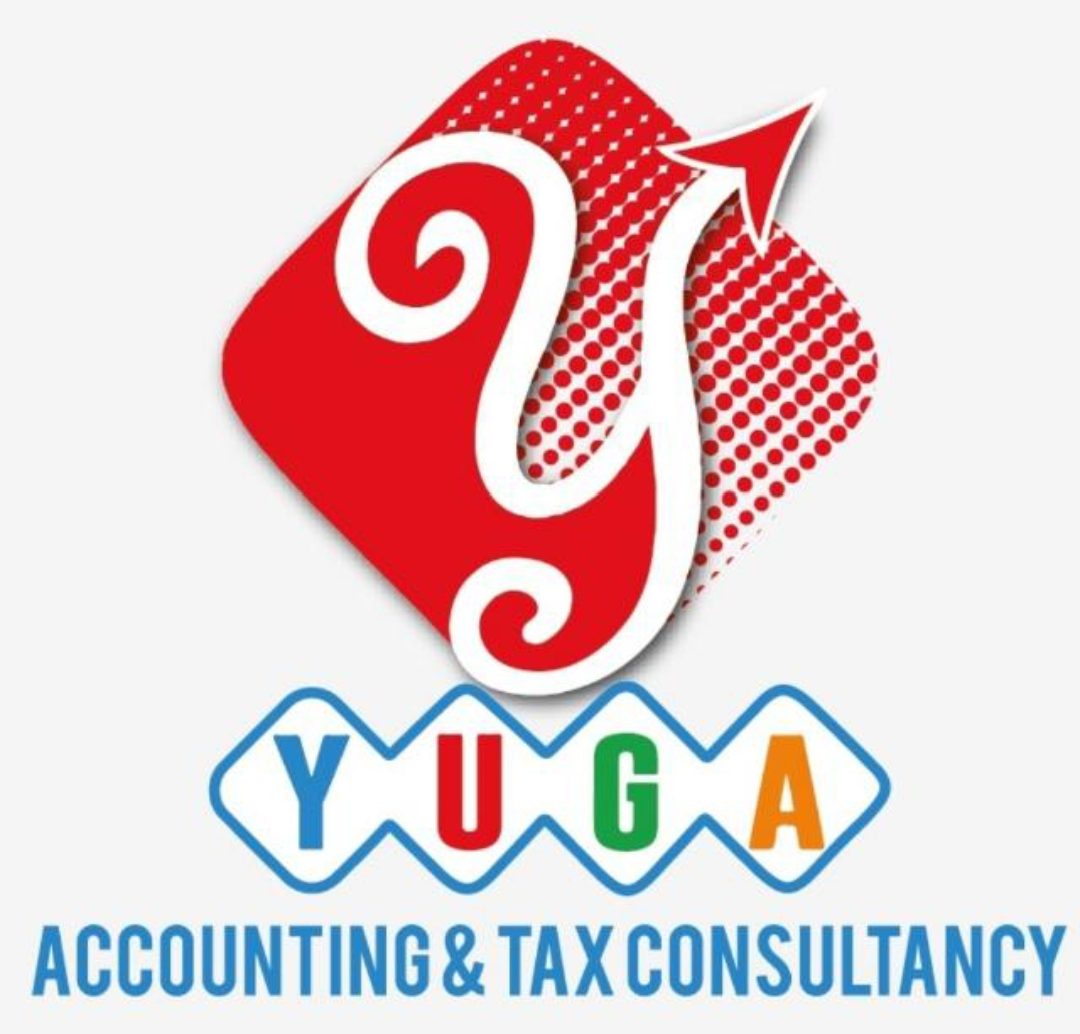This Corporate Tax Registration user manual is prepared to help you navigate through the Federal Tax Authority (FTA) portal and submit the Corporate Tax Registration application.
Introduction
The Federal Tax Authority (FTA) has introduced pre-registration of corporate tax for specific categories of businesses functioning in the UAE. A Corporate Tax is charged by the government on the income of a company. The basic rate is 9% on taxable income above AED375,000 and 0% on income up to AED375,000. The Corporate Tax will be implemented from June 2023.
The taxable person must be eligible to register for Corporate Tax mandatorily or voluntarily as per the criteria stipulated in Federal Decree Law Number (47) of 2022 on Taxation of Corporations and Businesses. The applicant can be a natural person (For example, Individual), or a legal person (For example, a Public Joint Stock Company, Incorporated, government body).
Corporate Tax Registration Process
If a Company is registered for VAT already, then the Corporate Tax Registration is quite simple and easy. It is because most of the data is already filled in the form. On the process of Corporate Tax Registration, they ask for comparatively less information than VAT Registration and the process becomes faster. Corporate tax registration is now open in the FTA portal.
Federal Tax Authority (FTA) has issued the Corporate Tax registration user manual that is required to provide the following details and information as below:
- Entity Details
- Identification Details
- Contact Details
- Authorized Signatory
- Review and Declaration
Let us look at the step-by-step process to register for Corporate Tax:
Login to Emara Tax
- You can ‘login’ into the EmaraTax account using your login credentials or using UAE Pass. If you do not have an EmaraTax account, you can sign-up for an account by clicking the ‘sign up’ button.
- On successful login, the Taxable Person list screen is displayed. It displays the list of the Taxable Person linked to your EmaraTax user profile. If there are no Taxable Person linked to your user profile, this list will be empty and you would need to create a Taxable Person.
Taxable Person Dashboard

- Select the Taxable Person from the list and click ‘View’ to open the dashboard.
- Click ‘Register’ on the Corporate Tax tile to initiate the Corporate Tax registration application.
- After clicking the register, the guidelines and instructions will appear on the screen. Read the guidelines and instructions for CT Registration and mark the checkbox to confirm.
- Click ‘Start’ to initiate the CT Registration application
Entity Details Section

- Select the Entity Type of the business from the list in the entity details section. You may note that the input fields differ according to the entity chosen.
- Currently, the registration is available for the below entity and sub-types:
- Legal Person – UAE Public Joint Stock Company
- Legal Person – UAE Private Company (incl. an Establishment)
- You may click on ‘Save as draft’ to save your application if you want to continue filling out the application later.
- After completing all the mandatory fields, click ‘Next Step’ to save and proceed to the ‘Identification Details’
Identification Details Section

- On the Basis of Entity Type selected, you need to provide the main trade license details in the Identification Details Section
- Click on ‘Add Business Activities’ to add all the business activity information related to the trade license.
- Add the mandatory business activity information and click on Add. Ensure that the information about all your business activities is included. The activity code will display on the screen.
- Click on ‘Add Owners’ button to enter the owners who have ownership of at least 25% or more in the entity registered
- Enter the relevant details of the owner and click the ‘Add’ button
- If the business has one or more branches select ‘Yes’, and add the branch details. For each branch, enter the trade license details, associated business activities and owners list.
Note : The registration will be in the name of head office meeting the relevant criteria. Registration will not be performed in the name of Branch. Even though operations are performed at the branch, only one CT registration is required.
- After completing all mandatory fields, click ‘Next Step’ to save and proceed to the ‘Contact Details’ section
Contact Details Section

- Enter the registered address details of the business in the contact details section
Note : Do not use other company’s or person address (for example, your accountant). If you have multiple addresses, provide details of the location where most of the activities are carried out.
- After completing all mandatory fields, click ‘Next Step’ to save and proceed to the ‘Authorized Signatory’ section.
Authorized Signatory Section

- Click the ‘Add Authorized Signatory’ button to add the Authorised Signatory details.
- After entering the required information for an Authorized Signatory, click ‘Add’.
Note : Evidence of authorization may include a Power of Attorney or Memorandum of Association in the case of legal persons. If necessary, you can add one or more Authorized Signatories.
- After completing all mandatory fields, click ‘Next Step’ to save and proceed to the ‘Review and Declaration’ section.
Review and Declaration

- This section highlights all the details entered through the application. You are requested to review and submit the application formally.
- Once the application is reviewed carefully, mark the checkbox to declare the correctness of the information provided in the application.
- Click ‘Submit’ to submit the Corporate Tax Registration application.
After your application is submitted successfully, a Reference Number is generated for your submitted application. Note this reference number for future communication with FTA.
Post Application Submission
- Once the application is submitted, the FTA shall approve, reject or resubmit for additional information and notify the applicant accordingly.
- If the FTA requires any further details from you in order to assist with the verification of your application, you will receive an email notification setting out the information required from you.
- Once the FTA confirms acceptance of your application, you will be notified of the decision.
- The status of your application in the dashboard will be updated accordingly. You may check your application status in the dashboard from time to time.
To Download the Corporate Tax Registration User Manual here, Click Here!!
FOR MORE INFORMATION, CONTACT US :
Phone : +971 52 1952 532 / +971 4 240 1110
Mail-Id : info@yugaaccounting.com
Website : www.yugaaccounting.com